How to Identify Your Tablet Model
After purchasing a tablet, there may be instances where you need to identify the specific model of your device, whether for seeking technical support or understanding its hardware specifications. In this article, we will discuss several simple yet effective methods to help you confirm the model of your tablet.
Check the back of your device:
Most tablets have a label or imprint on the back that indicates the model. Carefully examine the rear side of your tablet, looking for any text or numbers indicating the model.
The model is typically presented as a combination of letters and numbers, such as "iPad Air 2" or "Samsung Galaxy Tab S5e." With the brand and model information, you can easily identify your tablet model.
Access the system settings:
Most tablet operating systems provide a "Settings" app where you can find detailed device information. But different brand has different steps to find your tablet model, You could follow the steps below to find your tablet model:
For Apple iPad:
There are two ways to check your iPad model
- Look on the back of your iPad, Look at the serial number starting with letter A.

- Open Settings, tap General, then tap About. Look for the model number in the top section. If the number you see has a slash "/", that's the part number (for example, MY3K2LL/A). Tap the part number to reveal the model number, which has a letter followed by four numbers and no slash (for example, A2342).

For Samsung Tablet:
- Go to the "Settings" app.
- Scroll down & tap on "About tablet"
- Look at the "Model number" section.

For Lenovo Tablet:
- Go to the "Settings" app.
- Scroll down & tap on "System"
- Scroll down & tap on "About tablet"
- Look at the "Model" section.

Within the device settings, there is often an option for "About Device" or "Device Information." By selecting this option, you can view the model, manufacturer, and other relevant information about your tablet.
Utilize identification tool applications:
There are several applications available that can help you identify your tablet model. Search and download these apps from your app store.
These applications leverage the tablet's hardware and software information to determine the model. Simply run the app and follow the prompts to obtain the model information of your tablet.
Consult the official website or user manual:
If you are still unable to determine the tablet model, consider visiting the official website or referring to the user manual.
Go to the official website of the tablet manufacturer and navigate to the page dedicated to the series or model your tablet belongs to. On this page, you should find relevant technical specifications and model information.
If you have the user manual for your tablet, you can also find instructions and details about the model within its pages.
By checking the back of your device, accessing the system settings, utilizing identification tool applications, and consulting the official website or user manual, you can easily identify the model of your tablet. Understanding the tablet model is crucial for seeking technical support, purchasing accessories such as iPad cases, or gaining insights into hardware specifications. We hope the methods provided in this article will assist you in quickly and accurately confirming your tablet's model.
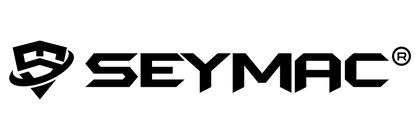
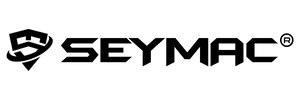
Leave a comment